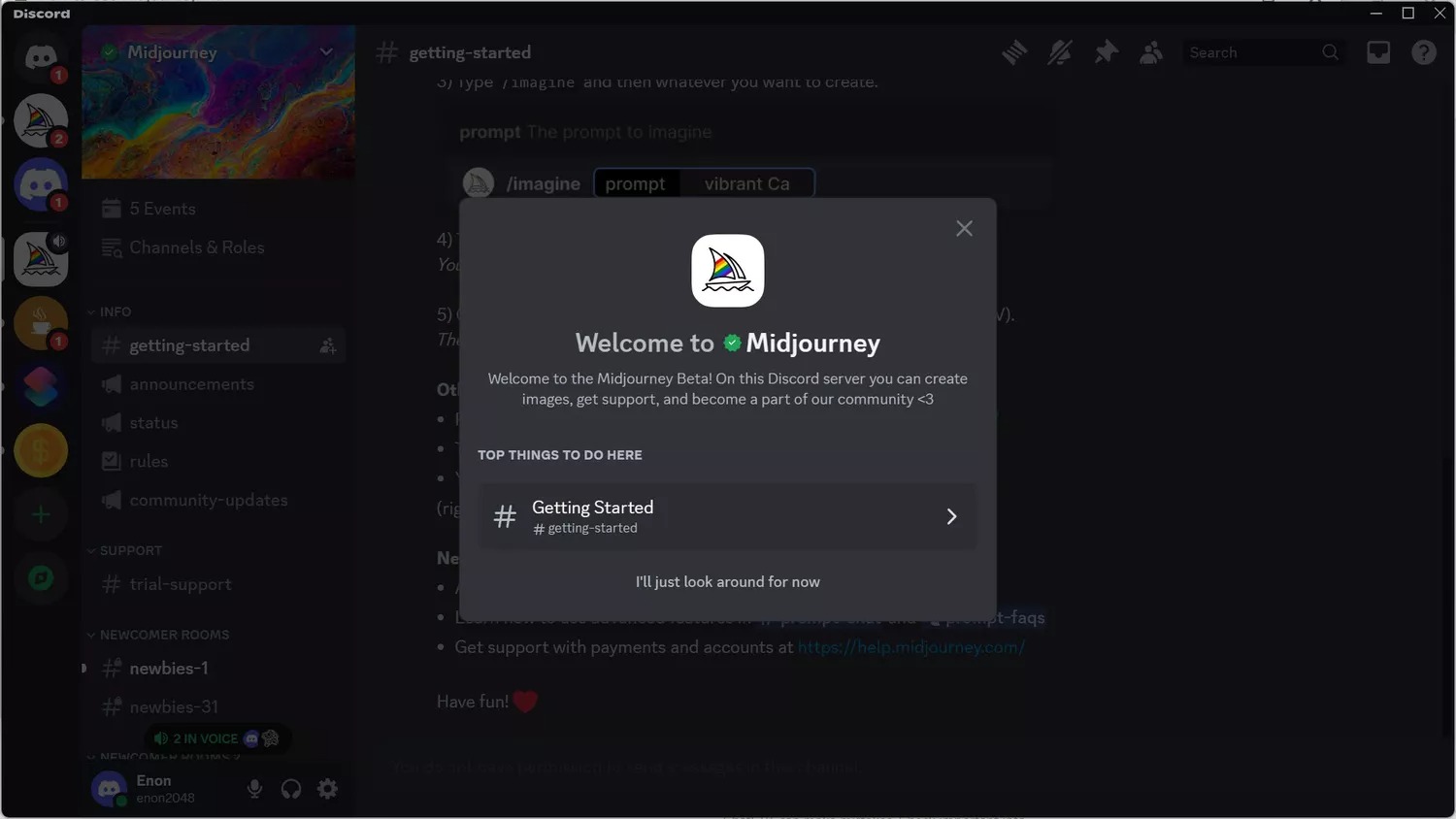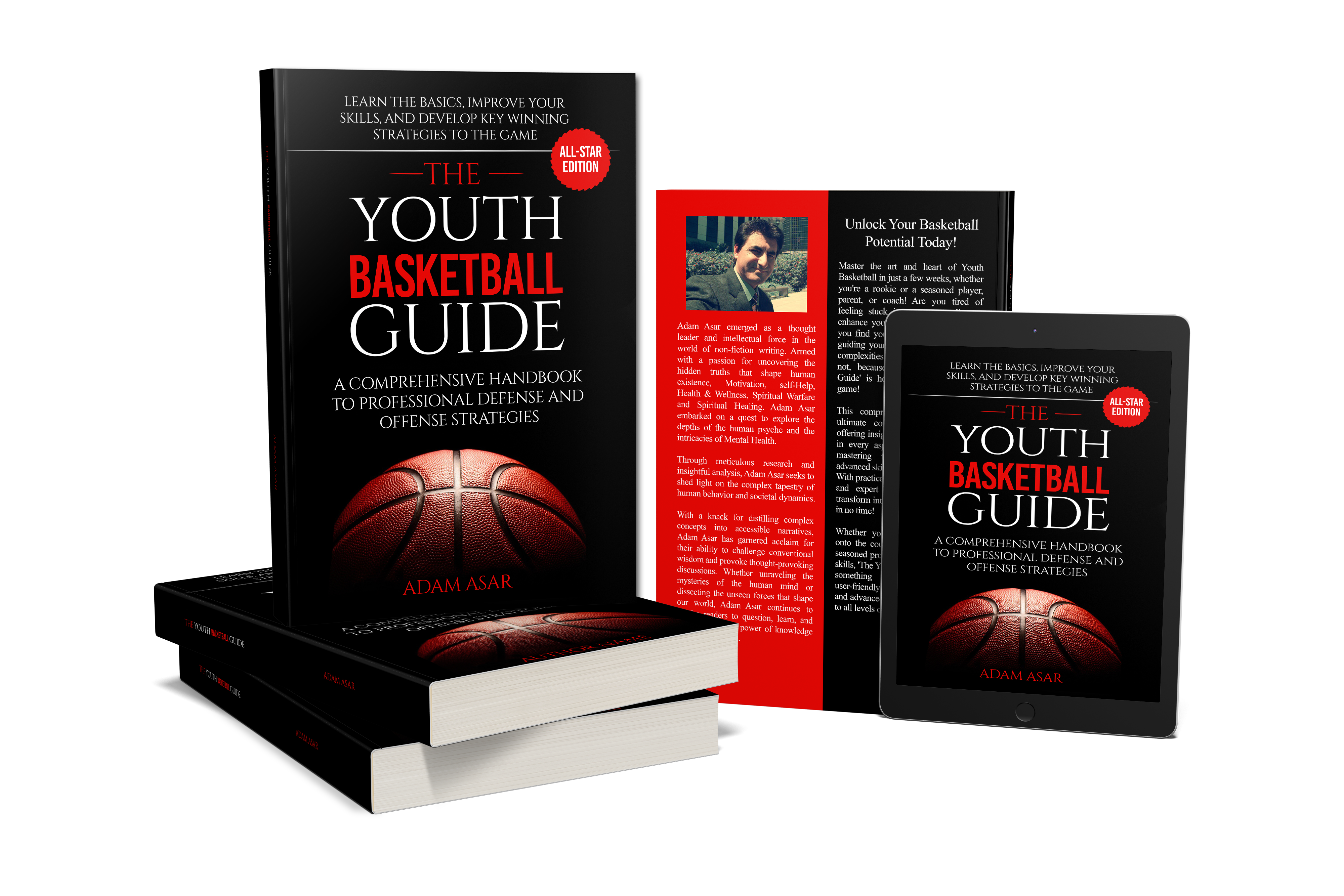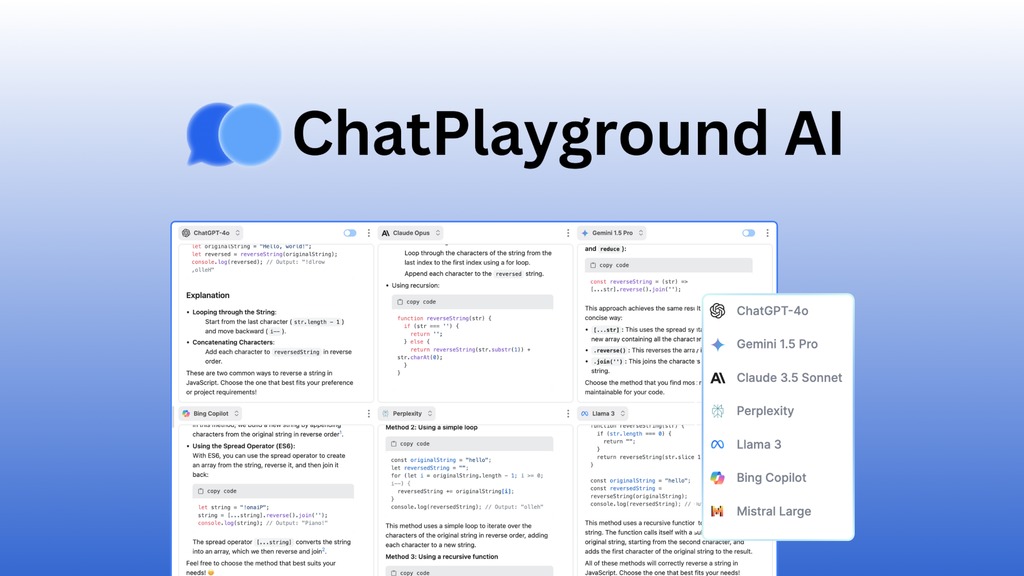Midjourney is a powerful AI-driven tool that transforms your text prompts into stunning images. Whether you’re an artist or simply exploring AI creativity, this guide will walk you through everything you need to know about using Midjourney effectively on Discord, including how to generate custom images, modify prompts, and explore subscription options.
Getting Started with Midjourney
Midjourney operates within the Discord platform. You don’t need to download anything special—just set up an account on Discord and join the Midjourney server. Here’s how to begin:
Step 1: Joining Discord
- Visit Discord and either sign up for a new account or log in if you already have one.
- Familiarize yourself with Discord’s interface; the sidebar is where you’ll navigate between servers.
Step 2: Joining the Midjourney Server
- After logging in, go to the official Midjourney Discord invite link.
- Accept the invitation to join the server.
Once you’re on the server, you’ll be able to interact with the Midjourney Bot, the main interface for generating images.
Step 3: Subscription Tiers
Midjourney offers both free trials and subscription plans. Here’s a brief overview:
- Free Trial: Generates a limited number of images, ideal for testing the service.
- Paid Subscription: Unlocks additional features, faster processing times, and greater control over image quality.
Using the Midjourney Bot
Now that you’ve joined the Midjourney Discord server, you can start creating your AI-generated images. This is done via the Midjourney Bot, where you’ll input your image requests as text prompts. Follow these simple steps:
Step 1: Accessing the Bot
- Find a newbie channel on the Midjourney server (e.g., #newbies-1, #newbies-2). These channels are designed for beginners to experiment with prompts.
Step 2: Using the “/imagine” Command
- To generate an image, type the
/imaginecommand followed by your desired prompt. For example:/imagine prompt: a vibrant sunset over a mountain lake, with reflection in the water and glowing pink clouds.
Tips for Better Image Generation
- Be specific: The more detailed your prompt, the better your results. Include colors, lighting, environment, and subject details.
- Try different perspectives: Specify whether you want a close-up or a panoramic view.
Advanced Prompting Techniques
To maximize the potential of Midjourney’s image generation, you’ll need to master some advanced techniques. These allow for greater creativity and control over the AI’s output.
Using Parameters to Refine Results
Midjourney offers parameters that help you fine-tune your results. Some of the key parameters include:
- Aspect Ratio (
--ar): Adjusts the shape of the image. Example:--ar 16:9for widescreen images. - Quality (
--q): Defines the resolution or quality of the image. Example:--q 2for high-quality images. - Stylization (
--s): Adds a specific style to the image. Example:--s 1000for highly stylized results. - Seed (
--seed): Fixes the random generation process to reproduce similar results. Example:--seed 1234ensures consistency in different attempts.
Modifying Generated Images
After generating an image, you may want to refine it further:
- Upscaling: Increases the resolution and detail of your chosen image.
- Variations: Creates alternative versions based on the selected image. The variations will maintain the same style but offer new takes on the concept.
Midjourney Features and Subscriptions
As you grow more comfortable with Midjourney, you might want to upgrade to a paid subscription for enhanced features. Midjourney offers several tiers, with benefits like:
- Faster Image Generation: Get results quicker, reducing wait time.
- Higher Image Quality: Unlock higher resolution and more refined outputs.
- Private Channels: Keep your images private by using Direct Messages (DMs) instead of public channels.
Creative Use Cases for Midjourney
Midjourney is a versatile tool with endless creative applications. Here are some ideas to inspire your projects:
1. Art Creation
- 🖼️ Digital Illustrations: Use Midjourney to create unique, AI-assisted digital art, perfect for concept designs or personal projects.
- 🎨 Color Palettes: Generate stunning images and extract color schemes for design work or web projects.
2. Graphic Design
- 📊 Marketing Visuals: Design eye-catching social media graphics or ads.
- 🛍️ Branding: Create custom logos, brand visuals, or website banners by inputting style preferences.
3. Content Creation
- 📝 Blog Images: Enhance your articles with custom imagery that fits your written content perfectly.
- 🎥 YouTube Thumbnails: Generate visually appealing thumbnails for your video content.
Troubleshooting Common Midjourney Issues
Even with a powerful tool like Midjourney, you might run into a few issues. Here’s how to troubleshoot common problems:
1. Slow Image Generation
- 🕑 If you’re experiencing long wait times, you might be using a free account or generating during peak hours. Upgrading your subscription or trying at off-peak times can help.
2. Unwanted Results
- Sometimes, Midjourney might not give you the image you expected. Tweak your prompt by adding more detail or adjusting parameters like aspect ratio or quality.
3. Image Quality Issues
- If your images appear blurry or low-quality, try using the upscale feature to sharpen them, or adjust the
--qparameter for better results.
Best Practices for Prompt Creation
To get the most out of Midjourney, here are some best practices for crafting successful prompts:
- Be Descriptive: Include adjectives, verbs, and specifics. Instead of “dog,” try “a happy golden retriever running through a green field.”
- Use Artistic Styles: Specify if you want a particular art style, like “in the style of Van Gogh” or “abstract watercolor.”
- Incorporate Emotions: Want an image to convey a specific mood? Use terms like “peaceful,” “dramatic,” or “melancholic” to influence the tone of your generated image.
Growing Your Skills: Midjourney Community and Resources
To keep improving your Midjourney skills, tap into the Midjourney community. Here’s how:
- Explore the Gallery: Midjourney’s public gallery allows you to view other users’ creations, which can help spark new ideas.
- Participate in Challenges: The Midjourney community often hosts theme-based challenges. These are great for experimenting and improving your prompt-writing abilities.
- Ask for Feedback: Engage with other members of the Discord server to get feedback and suggestions on your prompts.
Conclusion
Midjourney is a powerful tool that makes it easy for anyone to generate beautiful AI-driven images. From beginners experimenting with text prompts to seasoned creators using advanced parameters, Midjourney offers something for everyone. Whether you’re using it for fun, artistic projects, or professional design, mastering its features can unlock a world of creative possibilities.
FAQs
1. What is Midjourney?
Midjourney is an AI image generator that creates visual art based on user input via text prompts on Discord.
2. How do I use Midjourney on Discord?
Join the Midjourney Discord server, find a newbie channel, and use the /imagine command with your desired prompt to generate images.
3. Can I use Midjourney for free?
Yes, Midjourney offers a free trial with limited image generation. For extended use and more features, you’ll need a paid subscription.
4. How can I improve the quality of my images?
Use parameters like --q for higher quality, and try upscaling your generated images to sharpen details.
5. What are some creative applications for Midjourney?
You can use Midjourney to create digital art, marketing visuals, custom branding, blog images, and more.
SEO Keywords
Midjourney basics, AI image generator, Discord bot Midjourney, how to use Midjourney, AI art creation, Midjourney commands, image generation with AI, digital art with AI, creative design tools, Midjourney subscription, AI-powered visuals, Midjourney prompt tips, advanced Midjourney settings, Midjourney tutorial, upscaling images Midjourney, using parameters in Midjourney, AI-generated art